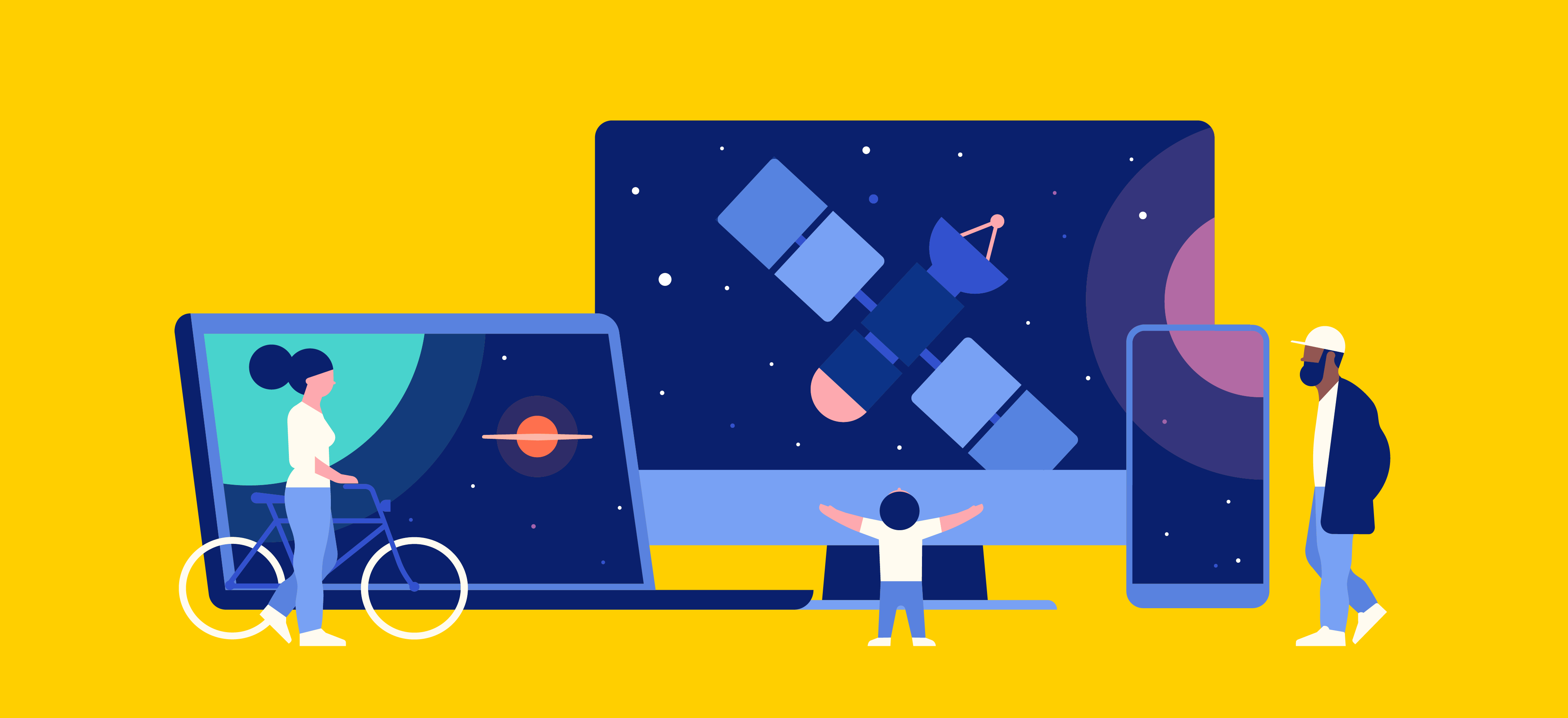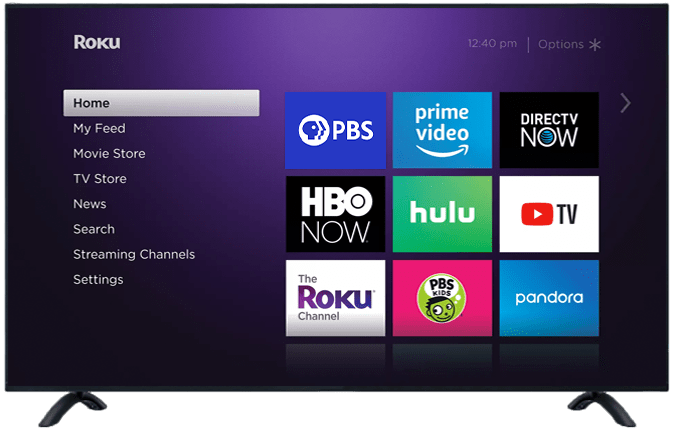HOW TO DOWNLOAD THE PBS CHANNEL ON YOUR ROKU DEVICE
STEP 1: SEARCH
Use your remote to access the search function on the left of your homepage and search for PBS.
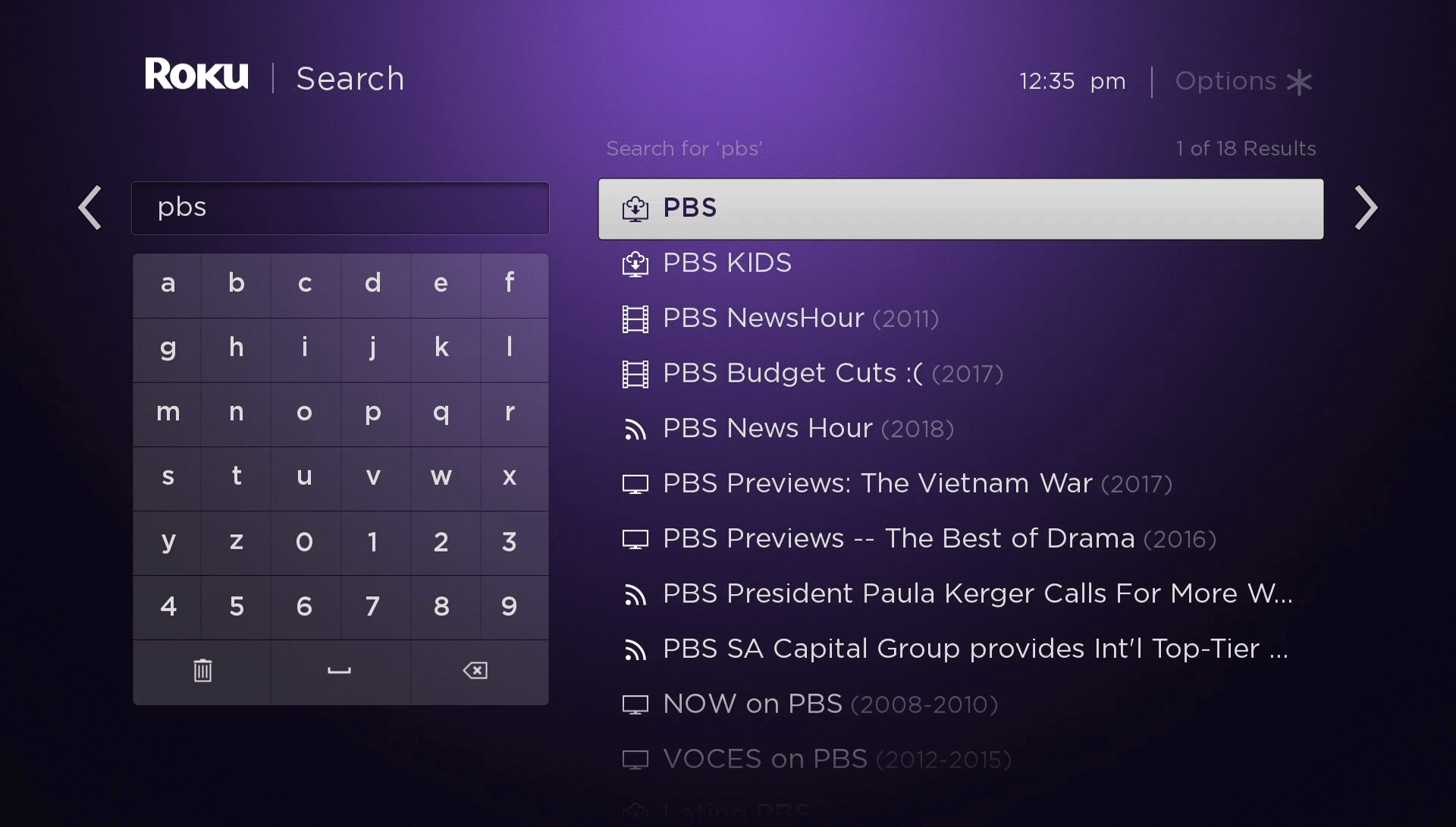
STEP 2: INSTALL
Click the PBS app.
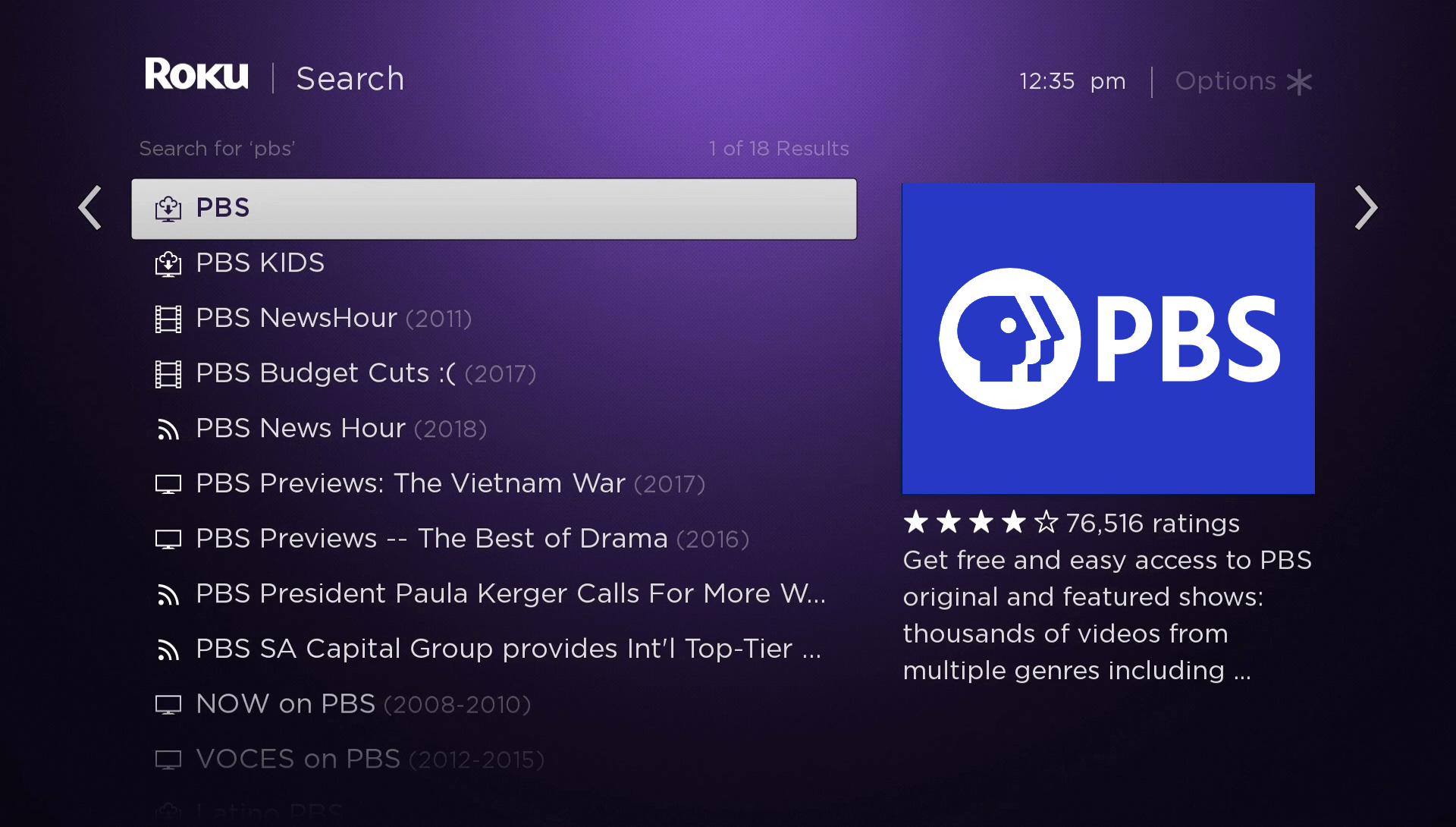
Add the PBS channel. When the download completes, select OK.
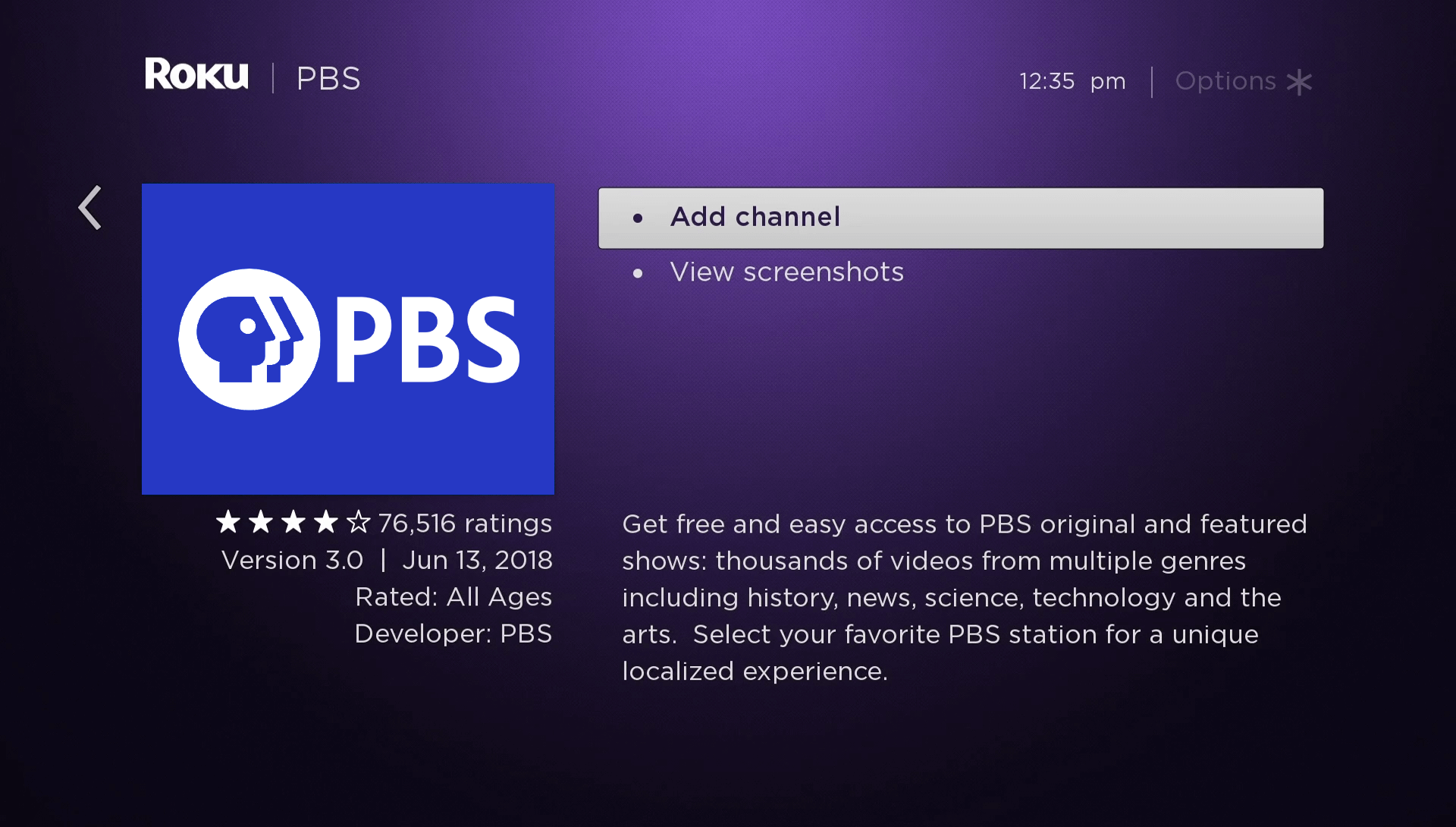
Click on GO TO CHANNEL
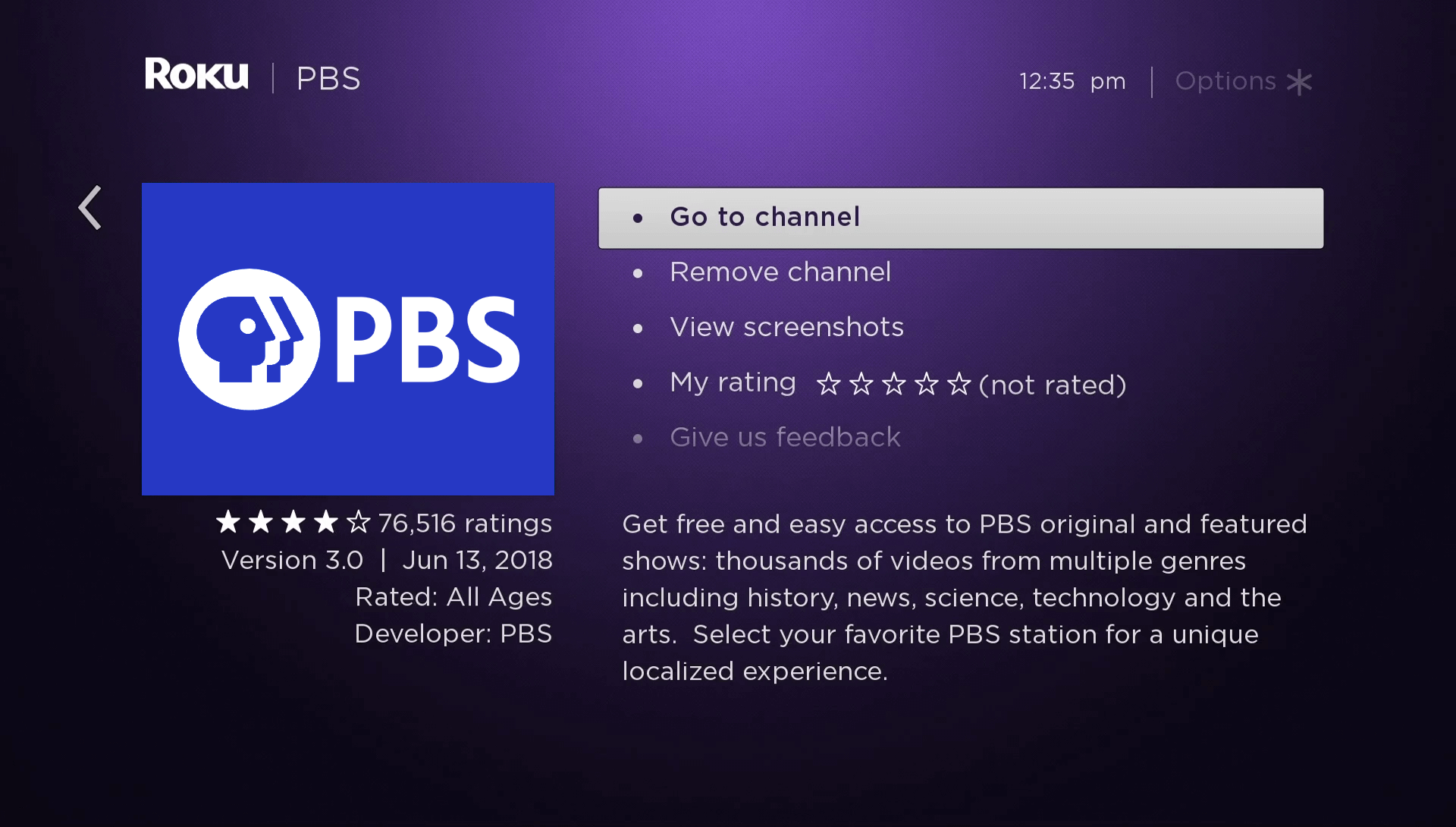
STEP 3: OPEN
The channel will open your Roku TV, and ask you to activate your app.
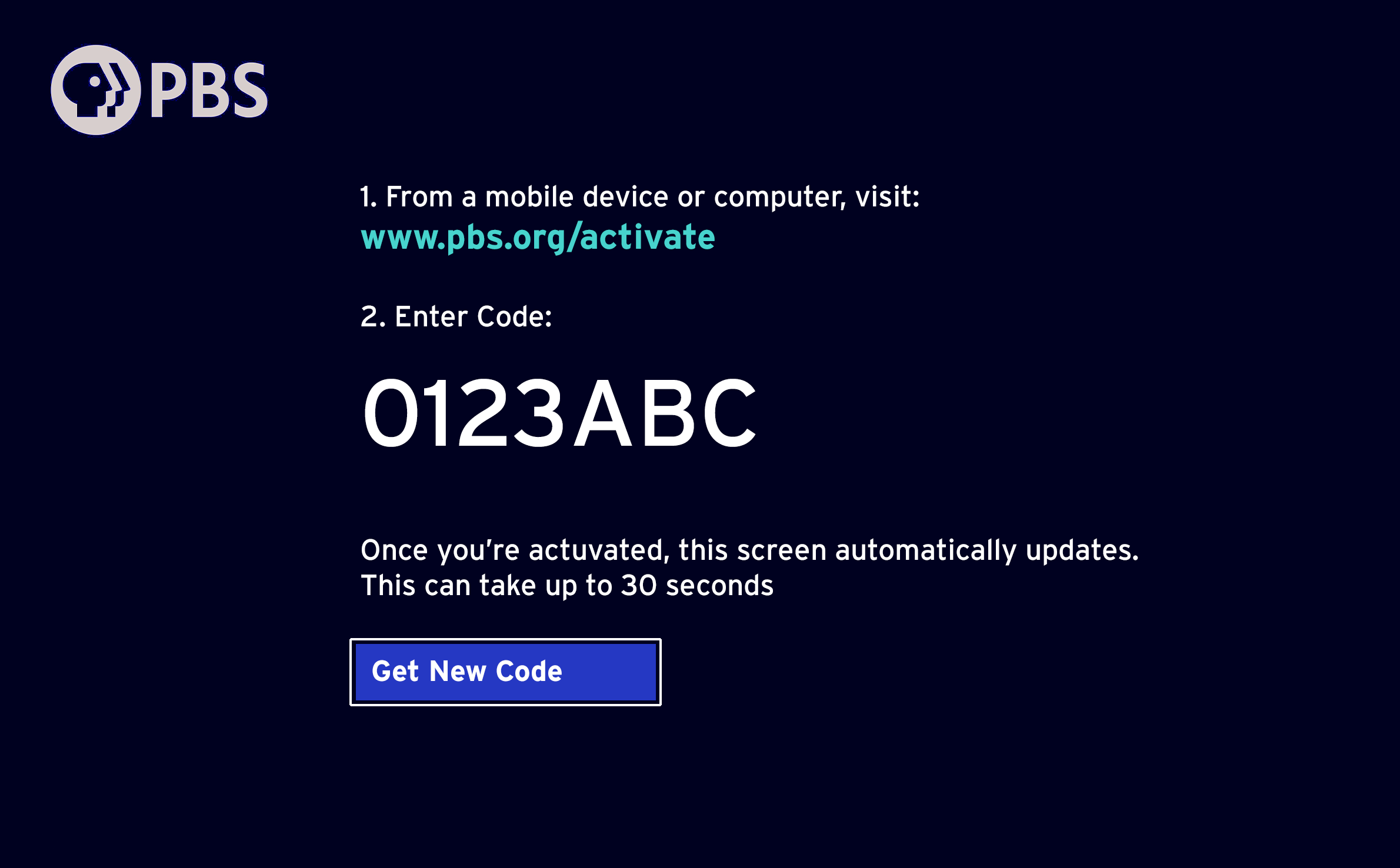
To do this, visit pbs.org/activate using the internet browser on your computer, tablet of smartphone. From there, enter the activation code provided on your Roku TV. Click continue.
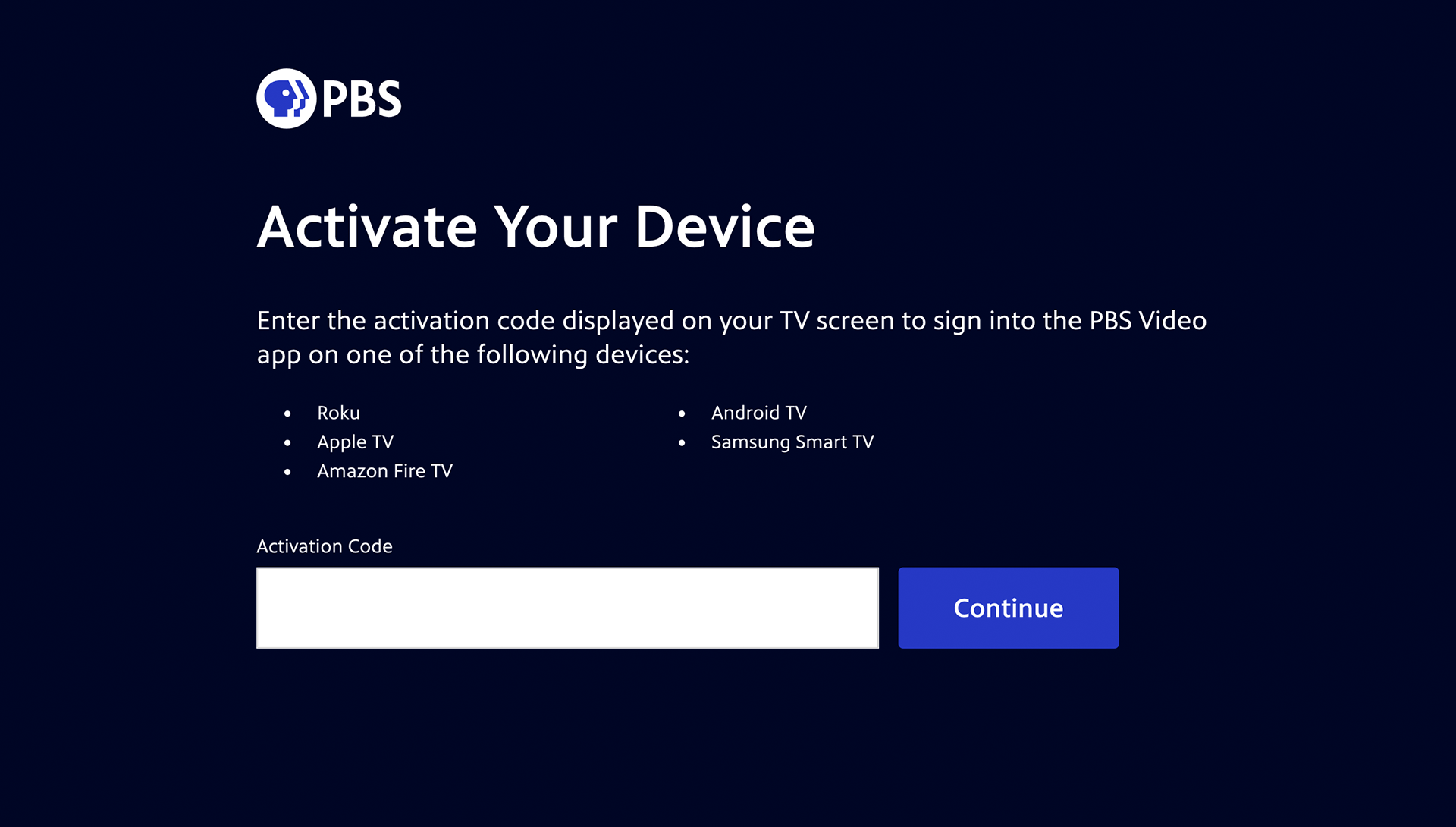
Sign in using your PBS, Facebook or Google Account. If the app asks you to localize to a station please select Wyoming PBS as your home station.
(Click here if you need help creating an account)
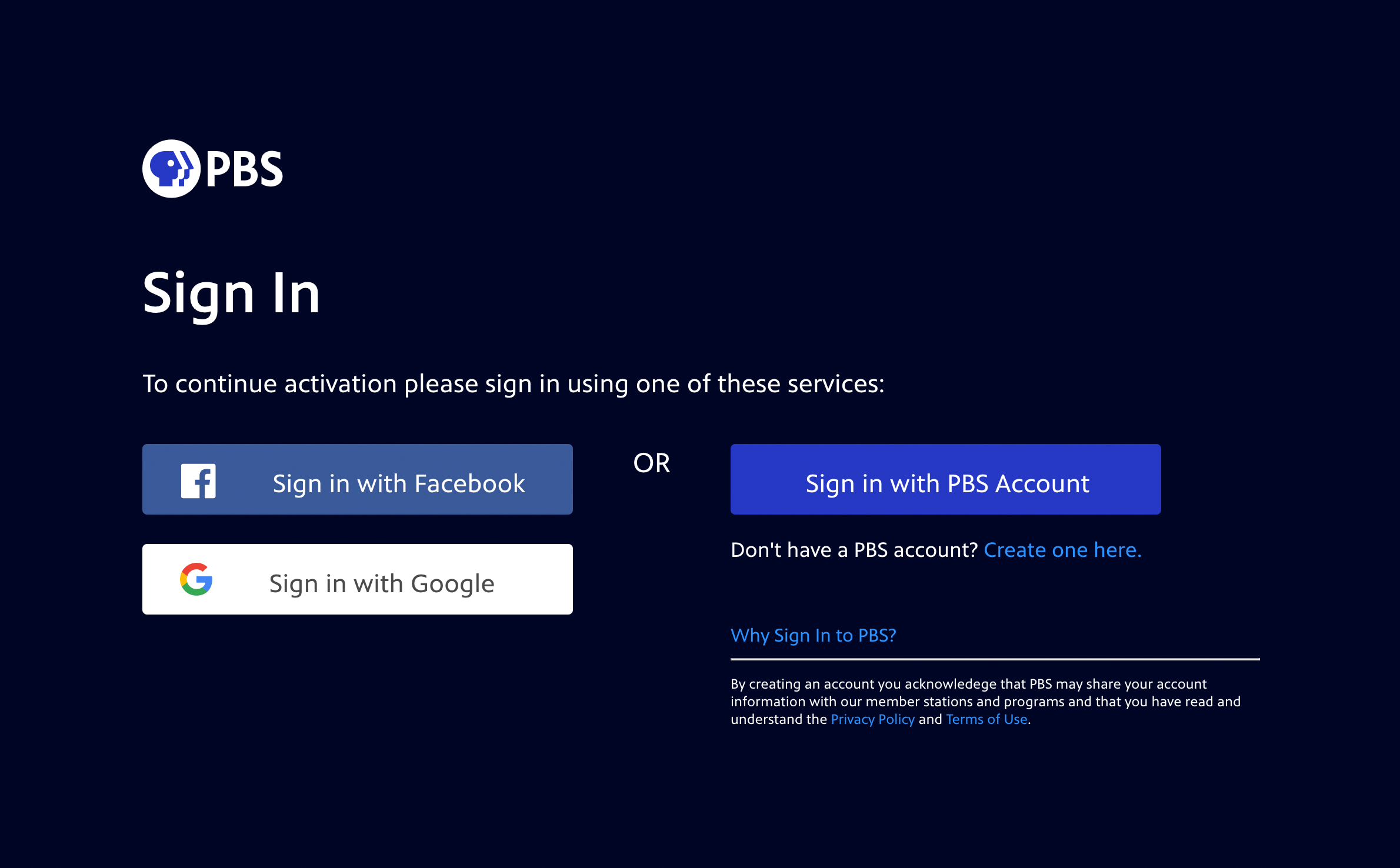
Once you are signed in, the PBS channel will open on your Roku TV and you can enjoy your favorite shows!
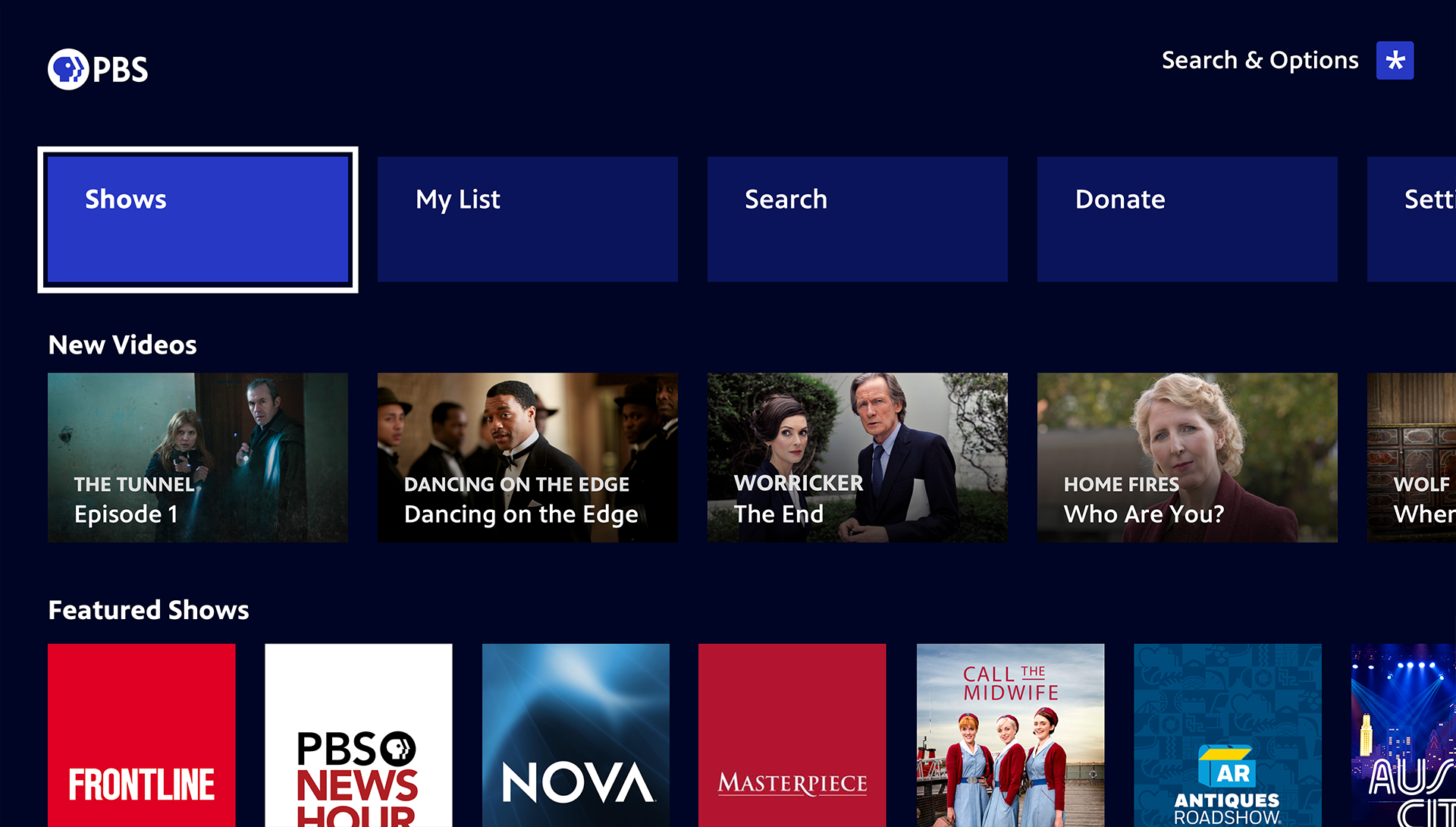
If you are already a Passport member and haven't activated your account, watch this video to learn how to activate your passport account on your Roku TV.
PBS LIVESTREAM SUPPORT AND FAQs
If the information provided here isn't quite meeting your needs PBS has a comprehensive online resource for questions that could come up while activating our livestreaming services. If you can't find an answer please be sure to scroll to the bottom and submit a support ticket!